If you’ve landed here, chances are you’ve just received an email from Let’s Encrypt that sent a little pang of worry through your day. Something along the lines of “Let’s Encrypt certificate expiration notice for domain” or a heads-up that your SSL certificate is about to expire.
Don’t panic though because I’ve got you covered. In this post, we’ll break down what this means, why it’s not as scary as it sounds, and what (if anything) you need to do next.
First things first: Let’s Encrypt is a fantastic, free service that provides SSL/TLS certificates to secure your website with that all-important HTTPS connection. These certificates are valid for 90 days, which is shorter than traditional ones, but that’s by design because it encourages better security practices and automation.
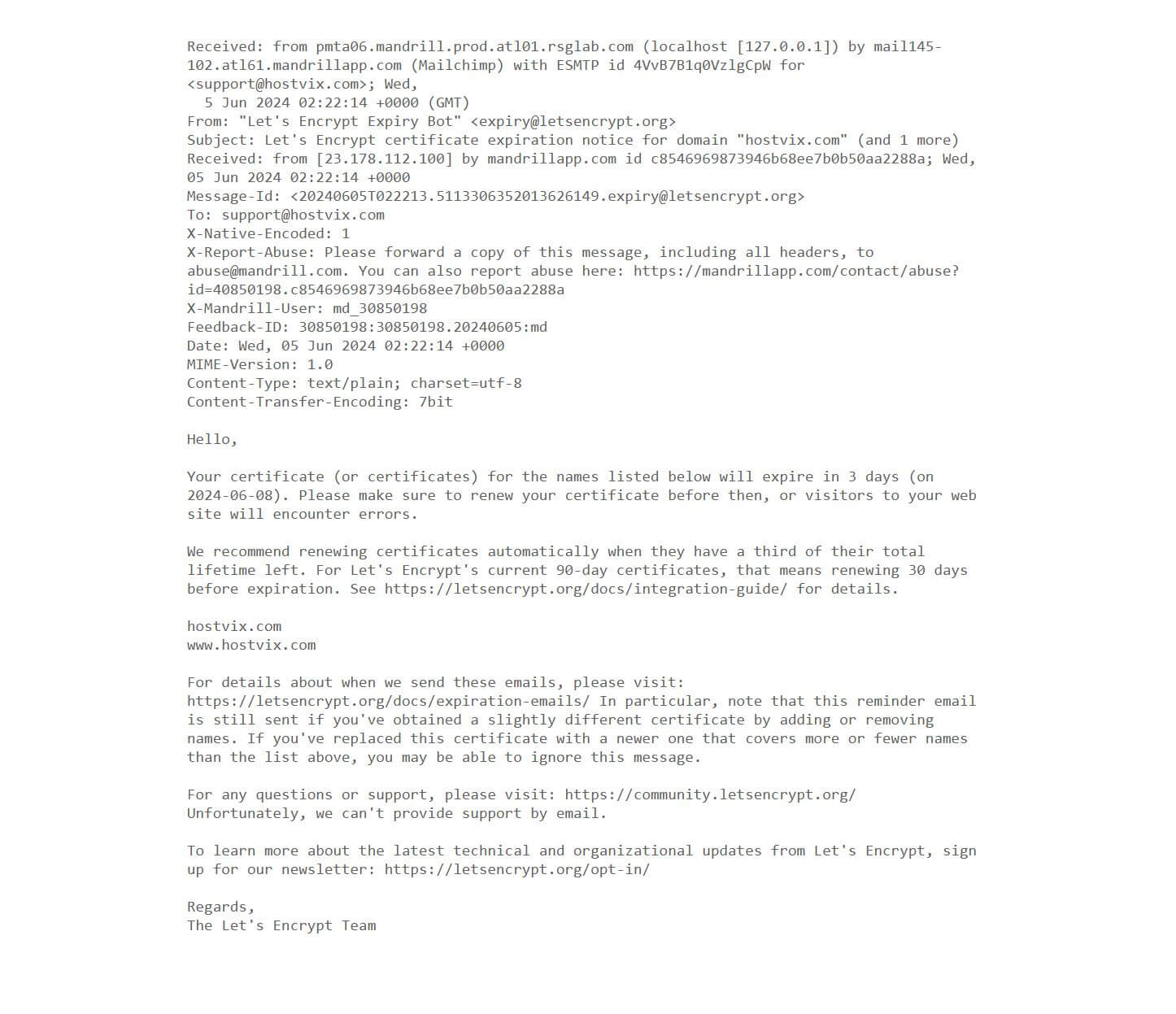
When you get that email warning, it might look a bit alarming, complete with details about your domain and the impending expiration date. But here’s the good news: this is just a courtesy heads-up from Let’s Encrypt. It’s not a red alert requiring immediate action on your part.
Do You Need to Do Anything? (Spoiler: Probably Not)
The short answer? Relax—you likely don’t need to lift a finger. If your hosting setup (like many that use DirectAdmin or similar control panels) has automatic renewal configured, your certificate will renew itself a few days before it truly expires. This automation is built into Let’s Encrypt’s system via tools like Certbot or your hosting provider’s integration, ensuring seamless continuity without downtime or security lapses.
Why the early warning? Let’s Encrypt sends these notices about 30 days in advance to give you time to check things out, just in case manual intervention is needed. But in most standard setups, the process is hands-off.
How to Check Your Certificate’s Status
Want to verify everything’s on track? It’s easy. If you’re using DirectAdmin (a popular hosting control panel), follow these steps:
- Log in to your DirectAdmin dashboard.
- Navigate to the “SSL Certificates” section.
- Scroll all the way down the page.
Here, you’ll see key details:
- The number of days your current certificate remains valid.
- Whether automatic renewal is enabled (it should say something like “Auto-Renew: On”).
If auto-renewal is turned on and the days left are still in the positive, you’re golden. If it’s off for some reason, you might need to toggle it or contact your hosting support to get it sorted. Pro tip: While you’re in there, double-check that your domain’s DNS settings are correct, as issues there could interfere with renewal.
What If Auto-Renewal Isn’t Working?
In rare cases—maybe due to a configuration glitch, server issues, or changes in your domain setup—the auto-renewal might fail. If you notice the expiration creeping too close (say, under a week) without renewal, here’s what to do:
- Run a manual renewal if you’re comfortable with command-line tools (e.g., using Certbot:
certbot renew). - Reach out to your hosting provider—they often handle this as part of their service.
- Ensure your server allows outbound connections to Let’s Encrypt’s servers for validation.
Prevent future headaches by setting up email alerts or monitoring tools to keep tabs on your certificates.
Final Thoughts
Receiving a Let’s Encrypt expiration notice can feel like a mini heart attack, but it’s really just a friendly reminder in a world of automated security. By leveraging auto-renewal, you can keep your site secure without constant manual oversight. Remember, SSL certificates are crucial for trust, SEO, and protecting user data—so staying on top of them is always a win.
If you’re dealing with this right now, take a deep breath and check your status in DirectAdmin, cPanel, or any other hosting management software you’re using.
Got questions or a unique setup? Drop a comment below—I’d love to hear from you and help troubleshoot!
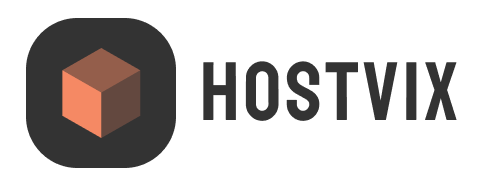

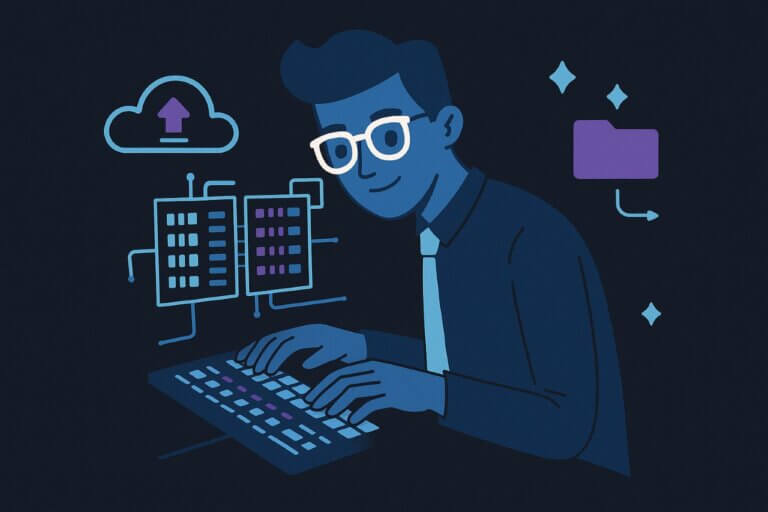
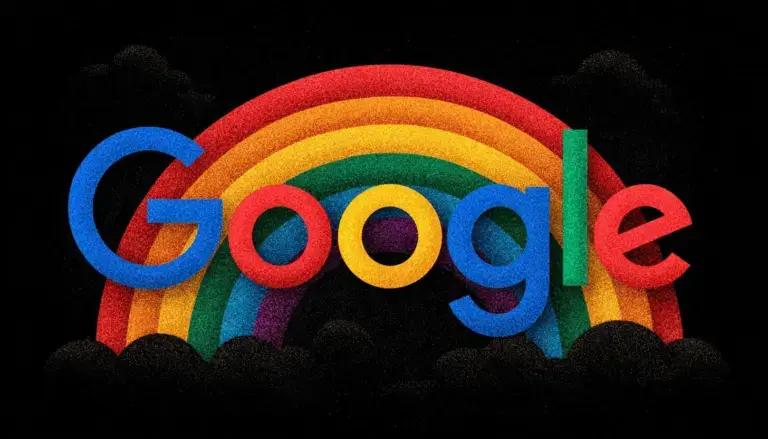
Leave a Comment